# Projects
A workspace can contain one or more projects. Projects are a way to organize your workflows into specific groupings or categories.
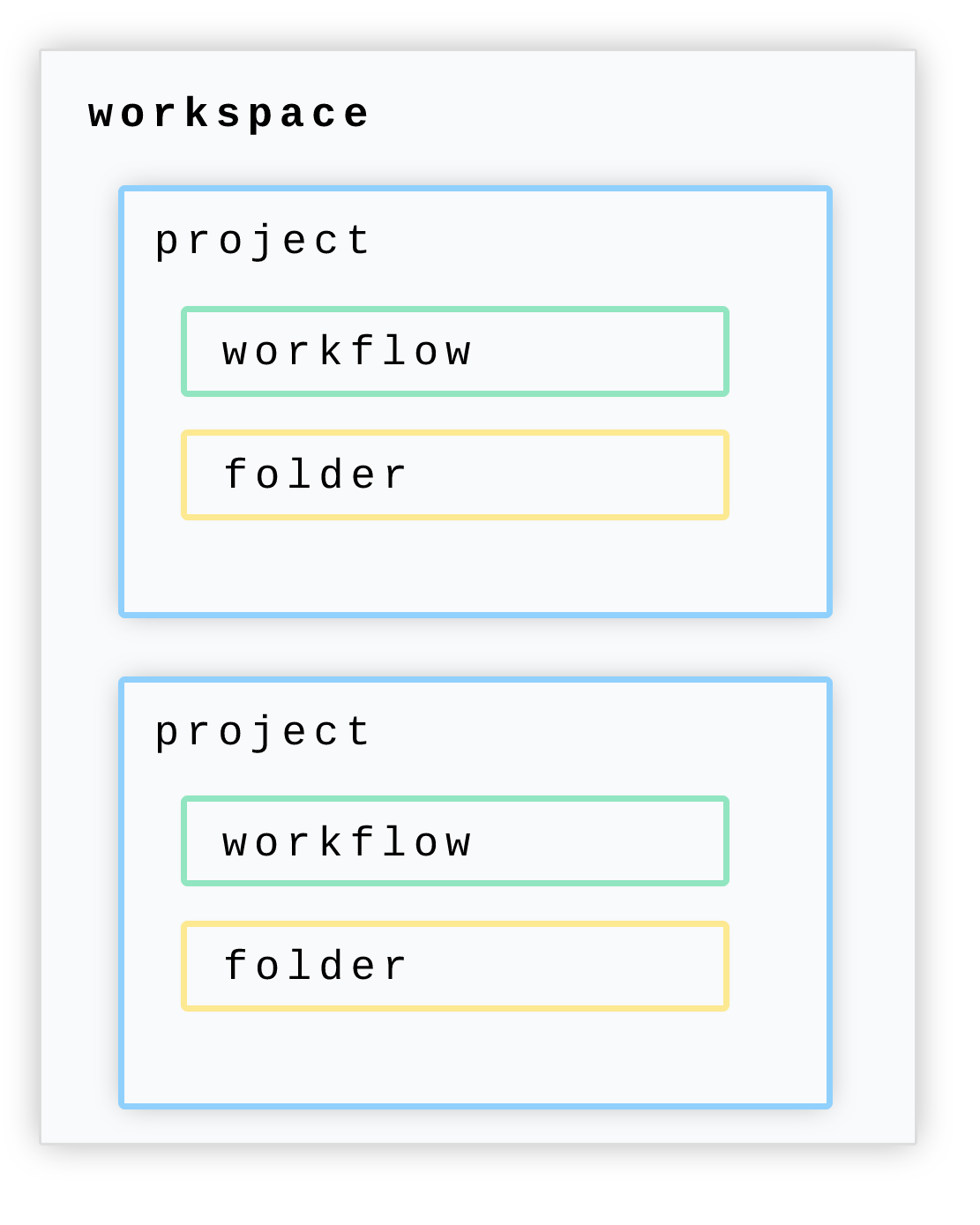
# Creating Projects
To create a new project, first open the Projects section in the dashboard (opens new window).
Then click Create project to start a new project.
Enter in your desired name for the project in the prompt, then click Create.
That's it, you now have a dedicated new project created within your workspace. Now you can create workflows within this project, or move workflows into it or create folders for further organization.
How do I limit workspace members from viewing or developing workflows in certain projects?
Members of a given workspace can see all projects in the workspace.
If you need to limit certain project's visibility to only some members, then those members belong in a different workspace.
# Creating folders and workflows in projects
Within a given project, you can create folders for your workflows.
Open your project, and then click the New button for a dropdown to create a workflow in your current project.
TIP
Helpful hotkeys to speed up your development
C then Fcreates a new folder.C then Wcreates a new workflow.
Folders can also contain sub-folders, which allows you to create a filing system to organize your workflows.
# Moving workflows into folders
To move workflows into folders, simply drag and drop the workflow into the folder.
You can move workflows or folders up a level by dragging and dropping the workflow to the folder icon at the top of the list.
# Importing workflows into workspaces
TIP
This only applies to Pipedream accounts that created workflows before the workspaces feature was released.
To import a workflow from the general Workflows area of your dashboard into a project, first open up the specific project you'd like to import the workflow into.
Then at the top right of the project's page, click the Import button.
You'll be prompted to select a workflow from your Workflows area to import.
# Moving workflows between projects
To move a workflow from one project to another project, first check the workflow and then click Move to open a dropdown of projects. Select the project to move this workflow to, and click Move once more to complete the move.

Github Sync limitation
At this time it's not possible to move workflows out of GitHub Synchronized Projects.
# Frequently Asked Questions
# Can sources and connected accounts be organized into projects as well?
At this time no, but that is on our roadmap. Projects will eventually contain all the resources needed for a complete system of workflows to work together.
# Can projects be synchronized to a Github repository?
Yes, please read here for more information on the Github synchronization feature for projects.
